Access
In the left menu, the Admin application is accessed by clicking on the icon
any place you see this icon you can click on it to go directly to the admin. If you hold the mouse over the icon it will show a reminder of what it does.
What is the Admin?
The admin interface is how you can administer a running service. Exporting its contents, clearing it, loading content, and checking on its status.
How to use the Admin
The admin interface consists of the Service Panel on the left side and a report of the connected service on the right. The report of the service status has the following information:
- Service Name
The service name used to generate the contents of the page.
- Records
Count of the number of People and Family records in the service.
- Server
Shows the server usage with total number of requests made and how many of those requests resulted in errors.
- API
Break down of server errors and successful requests by API, path, and Type.
Note: The usage request to return the usage data will not be included in the API count until the next usage request. Some requests can be errors that are not related to any API (unsupported paths, access restrictions).
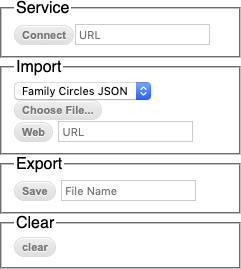
Service Panel:
The admin actions supported by the service panel on the left hand side consist of the following.
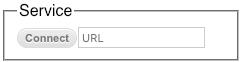
Service Box:
Enter a url for the service you want to administer.
If the URL starts with "/" it will be considered relative to the server the admin application is run from.
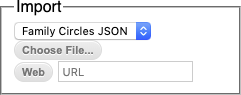
Import Box:
First select the type of file to import from the drop down menu: Family Circles JSON or GEDCOM. Then either:
- Click the "choose file" to import a local file of the specified format to the service.
- Click the text box and enter the URL of a file to load then click the web button.
If the URL starts with "/" it will be considered relative to the server the admin application is run from.
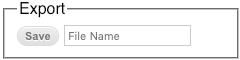
Export Box:
Export/save the current contents of the service as a Family Circles JSON file.
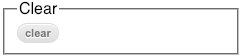
Clear Box:
Remove all person and family records from the service.